-
Today we’re launching text-based intelligence classifiers, a powerful new way to train NewsBlur to show you exactly what you want to read. You’ve always been able to train NewsBlur’s intelligence using story titles, authors, tags, and publishers. Now you can train on any phrase that appears in the full text of a story. This feature is available exclusively to NewsBlur Premium Archive subscribers.
Text-based classifiers work just like the intelligence training you’re already familiar with. Find a phrase you care about, mark it as something you like or dislike, and NewsBlur will automatically highlight or hide future stories containing that phrase. Stories with phrases you like are marked with a green focus indicator, while stories with phrases you dislike are hidden unless you choose to view them.
How to use text-based classifiers
Reading a story and spot a phrase you want to see more of? Simply select the text with your mouse or trackpad, then click the “Train” button that appears.
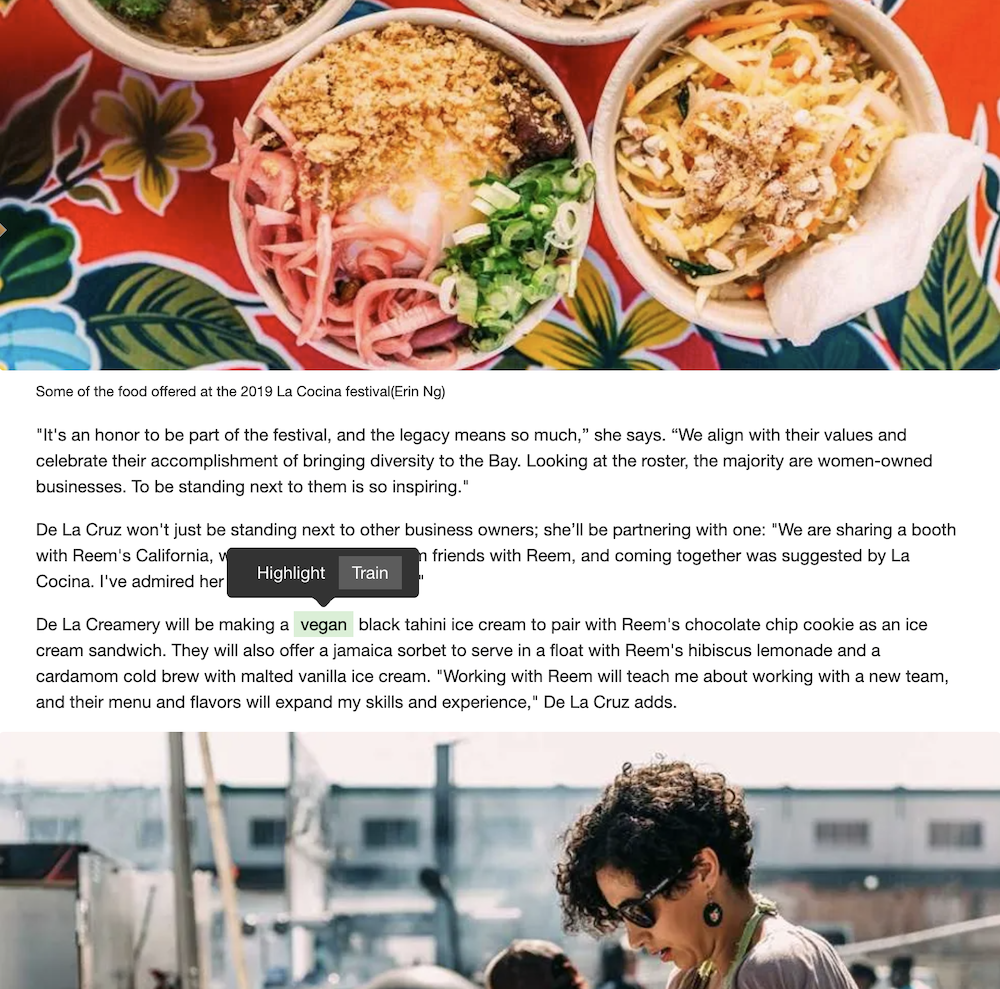
This opens the intelligence trainer where you can mark the selected text as something you like (thumbs up) or dislike (thumbs down). The text classifier appears at the top of the trainer dialog, ready for you to train.
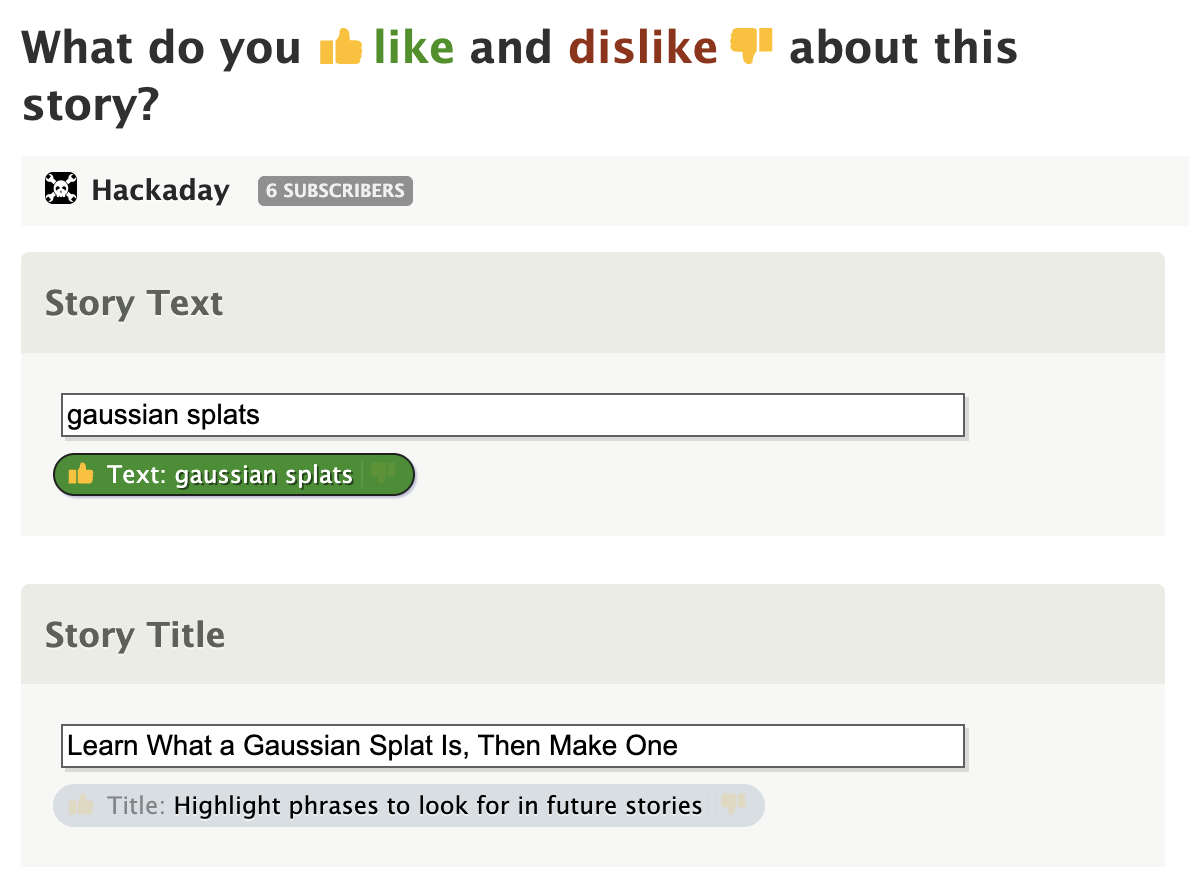
Once you’ve trained a text phrase, NewsBlur will automatically scan the full text of every story from that feed. Stories containing your phrase will be highlighted with a green focus indicator in your story list, making them easy to spot. You can also see the phrase highlighted throughout the story content itself.
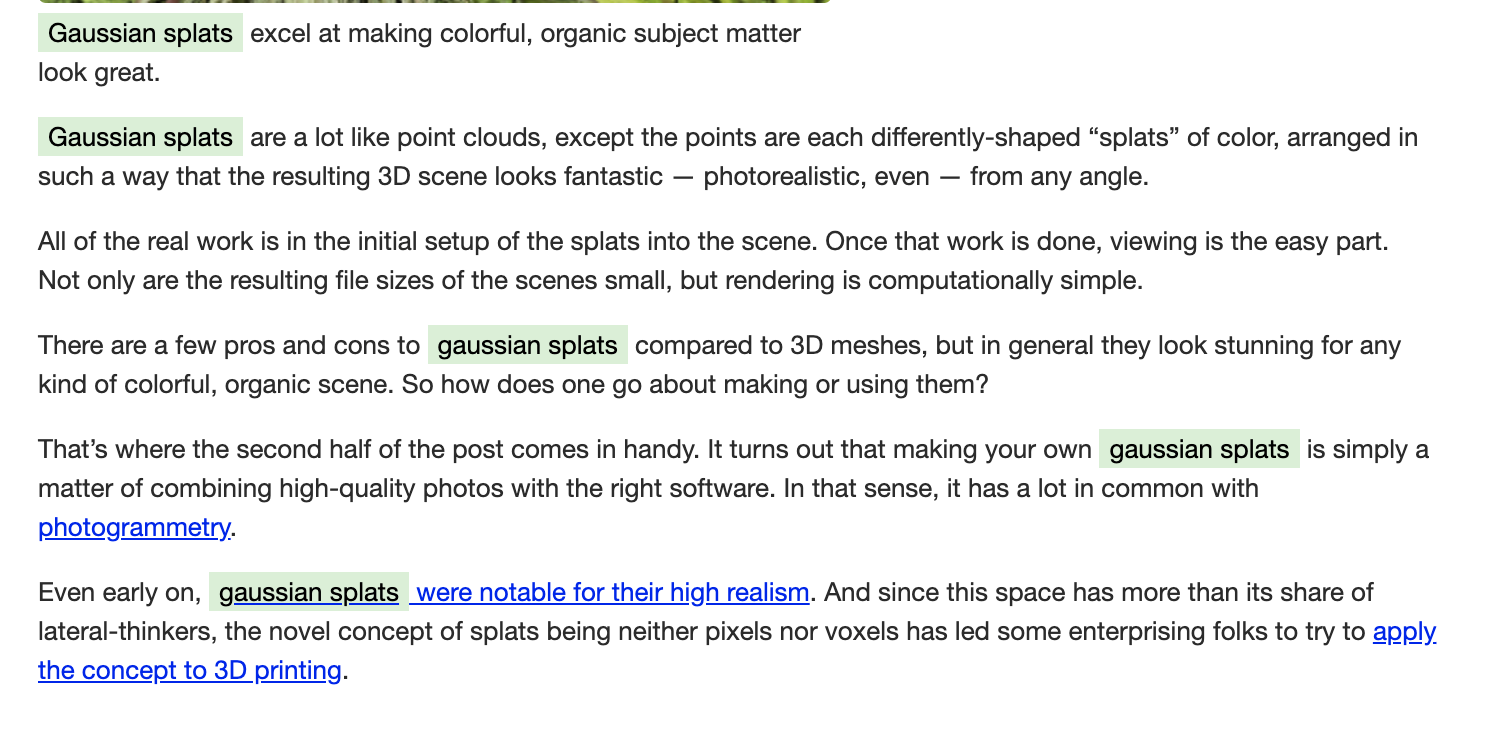
Real-world examples
Text-based classifiers shine when you subscribe to broad-interest feeds but only care about specific topics. Here are some examples:
- Subscribe to a food blog that covers everything, but only want to read about vegan recipes? Train on “vegan” and similar terms.
- Reading a tech blog that writes about many frameworks, but you only want stories about your favorite language? Train on that language name.
- Following a news site with mixed content, but only interested in stories about a specific region or topic? Train on location names or topic keywords.
Since text classifiers work on the full article text and not just titles, they catch stories that might not mention your interest in the headline but discuss it in depth within the article.
Green always wins
Just like with other intelligence classifiers, green (focus) always wins. If a story matches both a phrase you like and a phrase you dislike, NewsBlur will mark it as focus and show it in your unread count. This ensures you never miss a story about something you care about, even if it also contains topics you’re less interested in.
You can view your focus stories by choosing between Unread and Focus at the bottom of the feed list. Set it to Focus to show only green stories and see everything NewsBlur knows you want to read.
Why Premium Archive only?
Text-based classifiers require scanning the full article content of every story, not just the RSS feed excerpt. The Premium Archive subscription ensures every story is fetched, archived, and available for full-text search and classification. This means your text classifiers work on every story from every feed you subscribe to, with no gaps in coverage.
The Premium Archive subscription also includes unlimited story archiving, the ability to mark any story as unread forever, full-text search across your entire archive, and the discover stories feature for finding related content across all your feeds.
Available now on the web
Text-based classifiers are available now to all Premium Archive subscribers on the web. Simply highlight any phrase in a story, click the “Train” button, and start training. iOS and Android support is coming soon.
If you’re not yet a Premium Archive subscriber and want to unlock text-based intelligence training along with unlimited archiving and advanced search, you can upgrade directly on the web.
As always, we’d love to hear your feedback on the NewsBlur forum. For every person who shares their thoughts, there are a dozen others thinking the same thing, so your input helps shape where NewsBlur goes next.
-
A few days ago was my five year wedding anniversary. I wanted to see the news from exactly five years ago, which I had clearly missed because I was not checking my phone that day. That’s where the new date filter feature comes in handy.
You can now filter stories by date range, filtering stories down to only those newer or older than some date or between some timespan. This works on individual feeds and as well as on folders, saved stories, and read stories.
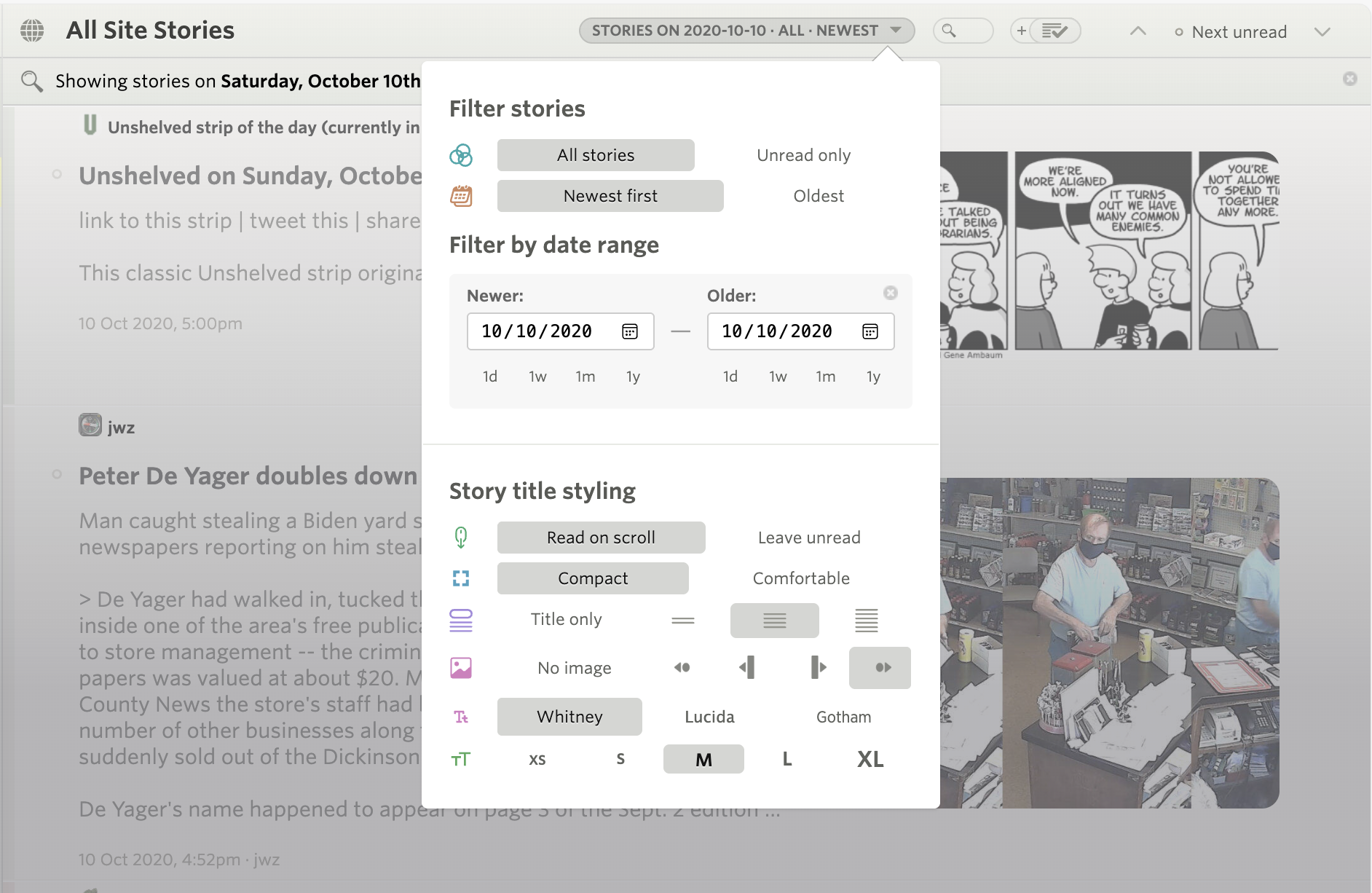
The date filter lives in the feed options popover, right where you’d expect it next to other feed filtering and ordering options. You’ll see the new “Filter by date range” section with two sections: “Newer” and “Older”.
Each column has a date input field where you can manually enter a date, or use the quick duration buttons for common time ranges. Want to see the past week? Click “1w” under “Newer”. Want to see stories from a specific month? Set the “Newer” and “Older” dates to bracket that month.
This feature is particularly useful when you’re catching up after being away, or when you want to research how some event in the past was covered. Combined with NewsBlur’s full-text search, you can now both search for topics and filter by when they were published. And of course the recently launched Discover feature lets you see related stories and related feeds to follow interesting bunny trails.
The date filters work across all of NewsBlur’s views - individual feeds, folders, saved stories, and the river of news. The filters don’t persist between feeds, so you can set different date ranges for different feeds without the settings interfering with each other.
If you have any feedback or ideas for improvements, please share them on the NewsBlur forum.
-
I want to introduce you to the new Discover Stories and Discover Sites features. Sometimes you’re reading a story and want to know everything there is to know about that topic. You want other stories, but depending on the topic, you might want them from the same site, from similar sites, or from all of your subscriptions. That’s the new Discover Stories feature, and it’s only for NewsBlur Premium Archive subscribers. The Premium Archive subscription is meant for this use case of being able to peer deeply into your story archive and not just what’s been published in the last month.
Second I’m introducing Discover Sites, which is available at the top of every feed and folder to everybody, both free and premium users. Having tried all of the competing discover sites features, I built the popover dialog that has all the features I wanted. It’s an infinite scroll of related sites, showing the most recent five stories, formatted exactly as your story titles are personally styled. You can read stories from unsubscribed feeds and easily subscribe to them while scrolling through the discover stories dialog.

Here’s a set of features I’ve been wanting to build since the very first days of NewsBlur in 2009. I built prototypes of this feature using a few of the modern text tools at the time: nltk (the natural language toolkit), support vector machines, and LDA (Latent Dirichlet Allocation) to group stories by topic. It didn’t work, or it was too slow, and even then not accurate enough. I read the tea leaves and could tell a better tool would come out eventually that was basically a drop-in classifier and topic grouper. Out came word embeddings (word2vec initially, then sentence transformers). And now those transformers are available basically for free.

As you can see, this isn’t your normal related stories feature. It shows all of the related stories, segmented by the folders that a site is a part of. This folder control allows you to filter down to an individual site and up to every feed you subscribe to when finding related stories.
And it’s important to note that none of the data presented in the Discover Stories or Discover Sites dialog is trained on your personal data, like feeds that other people subscribe to in relation to any particular site. All of the data is extracted and grouped by the content of the RSS feed’s title, description, and the titles of the first few stories.

Above we see that Discover Sites is right on the money. An infinite scroll of related sites, showing story previews, and multiple interaction points that let you choose between trying out a site by reading one of the stories, adding it directly to a folder, or checking the statistics of the site. The stats dialog is great in this case because it gives you a feel for what other people like and dislike about the site.
I’m super proud of this release; it took years to build and a decade to plan. And while the Discover Stories feature is technically only available to Premium Archive subscribers, you can see related stories if another Premium Archive subscriber is subscribed to that site. I don’t think hiding those stories from free and premium users is worthwhile.
Please post your feedback on the NewsBlur forum, ideally as an “idea,” but you know I love responding to all feedback. For every person who writes up their thoughts on the forum, there are ten people who are thinking the same thing, so it’s worthwhile to hear from you, knowing the multiplier it represents.
-
If you’re like me and like to have NewsBlur sitting open all day, then you’ll love the new NewsBlur macOS app. It’s a first-class app that supports all of NewsBlur’s features, from intelligence training to sharing/blurblogs.
Introducing the NewsBlur macOS app, available for free on the Mac App Store.
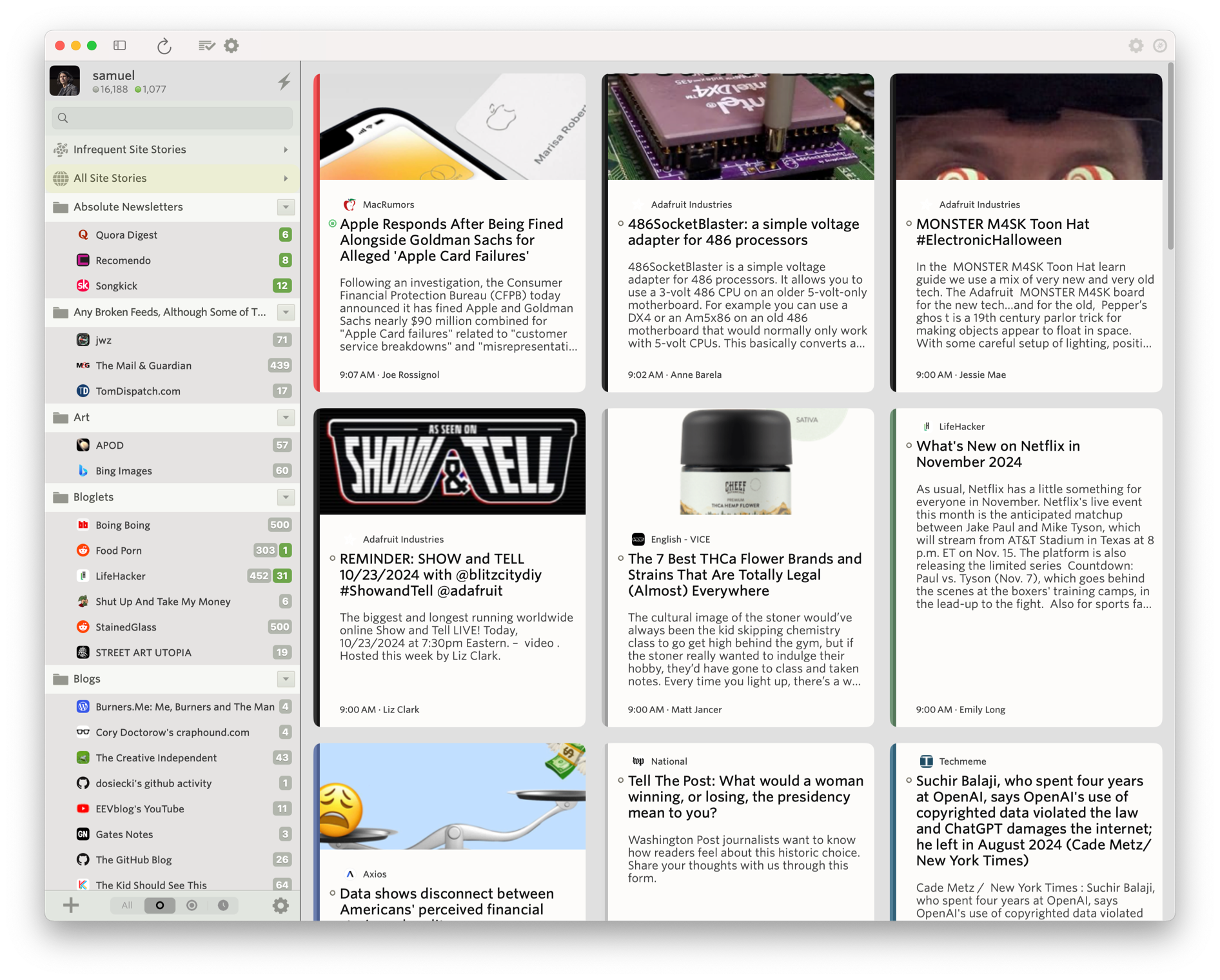
The macOS app also supports all of the themes, so it can turn itself into dark mode automatically.
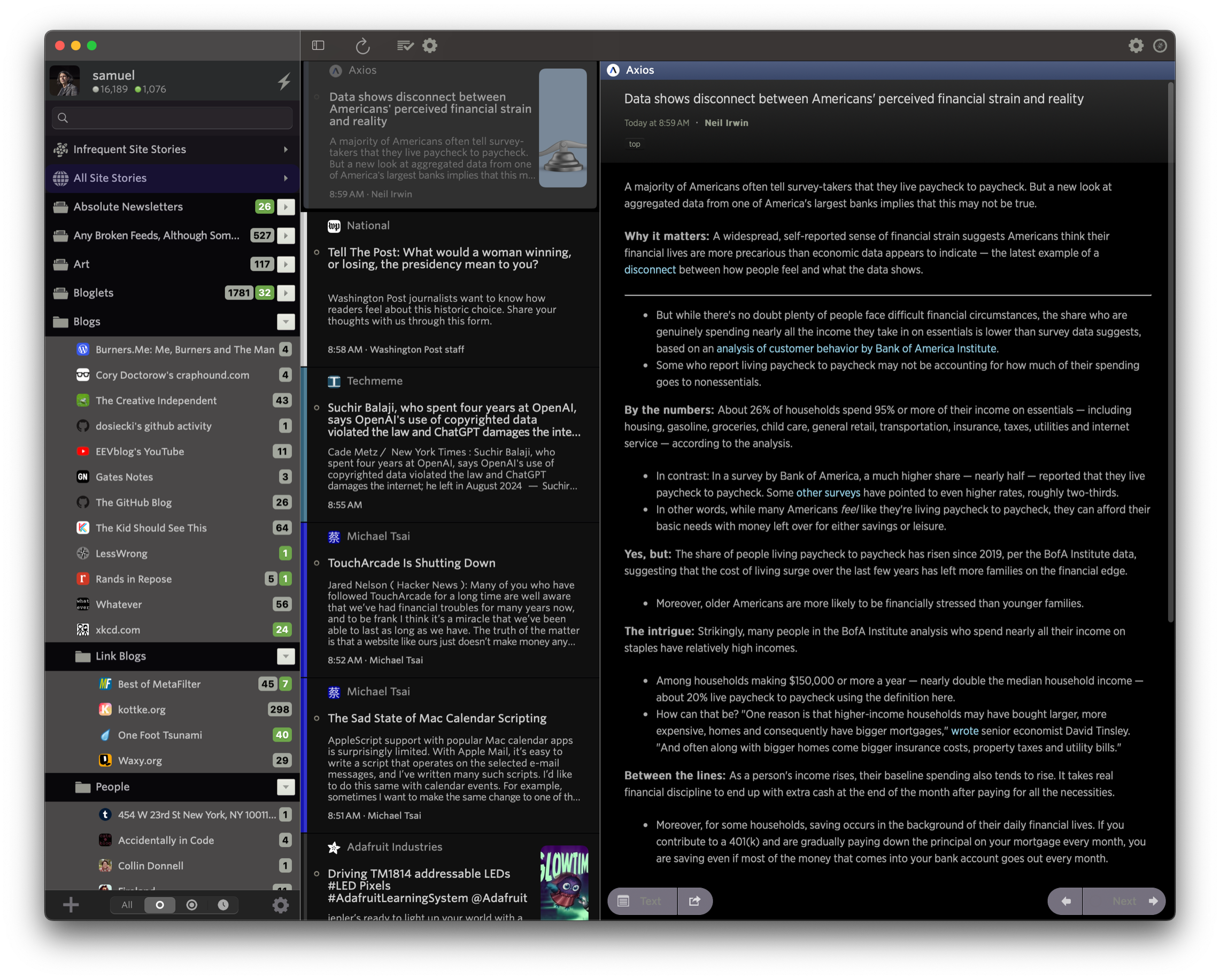
It’s configurable and supports ay=utomatic hiding and showing of the feed list so you can focus on the stories you want to read. Use your mouse to swipe left and right on both stories and to swap which pane is visible.
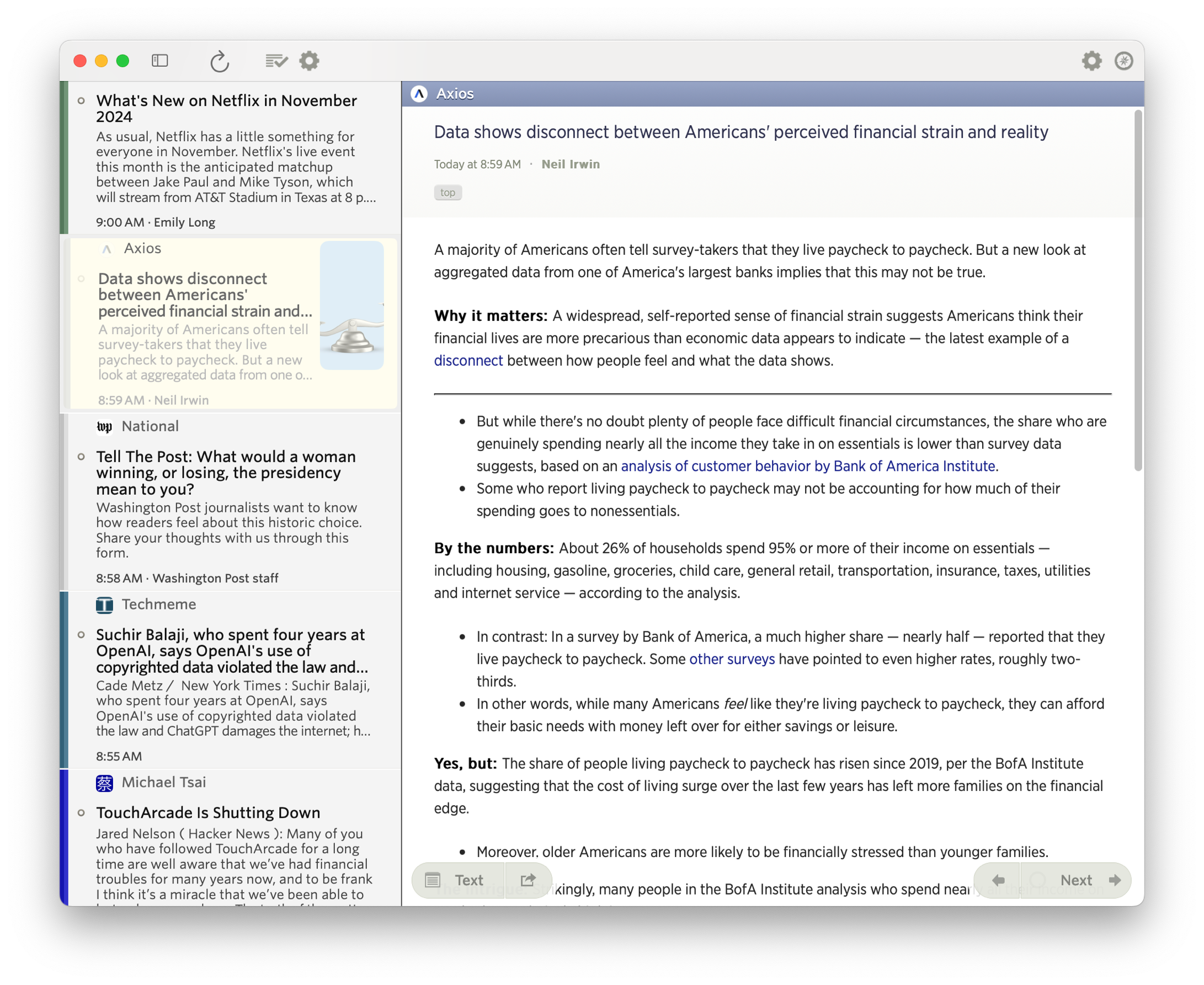
In the Grid view, you can swipe right with your mouse to temporarily show the feed list, giving you a compact view of your news stories without having to give up screen real estate.
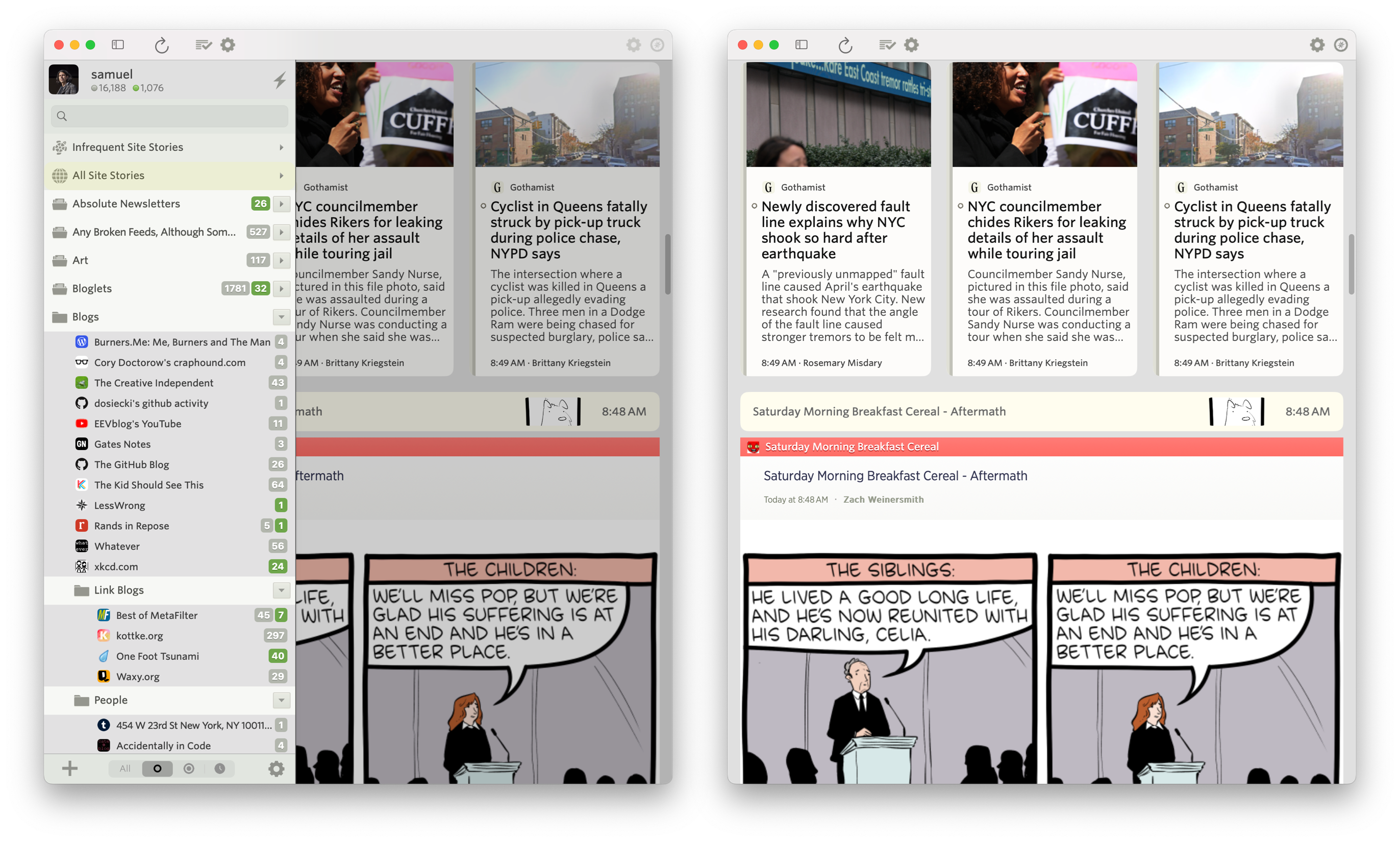
Training is supported natively, so you can hide those stories you don’t want to see while highlighting those thast you do.
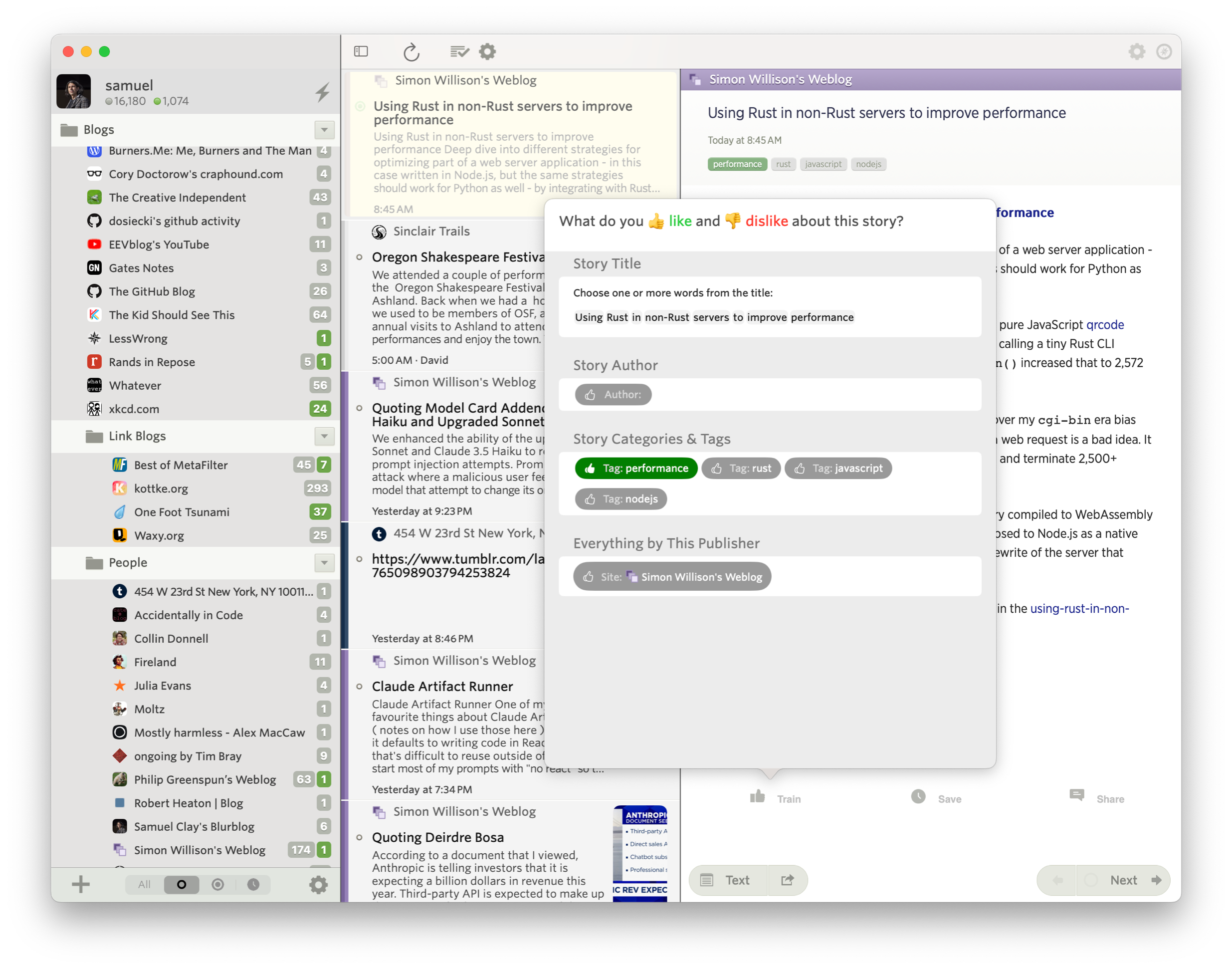
It’s important to be able to train, because you can set notifications to be sent from either your Unread list or your Focus list, ensuring you only see the notifications from sites you want to see. And clicking on those native macOS notifications takes you directly to the story in the new macOS app.
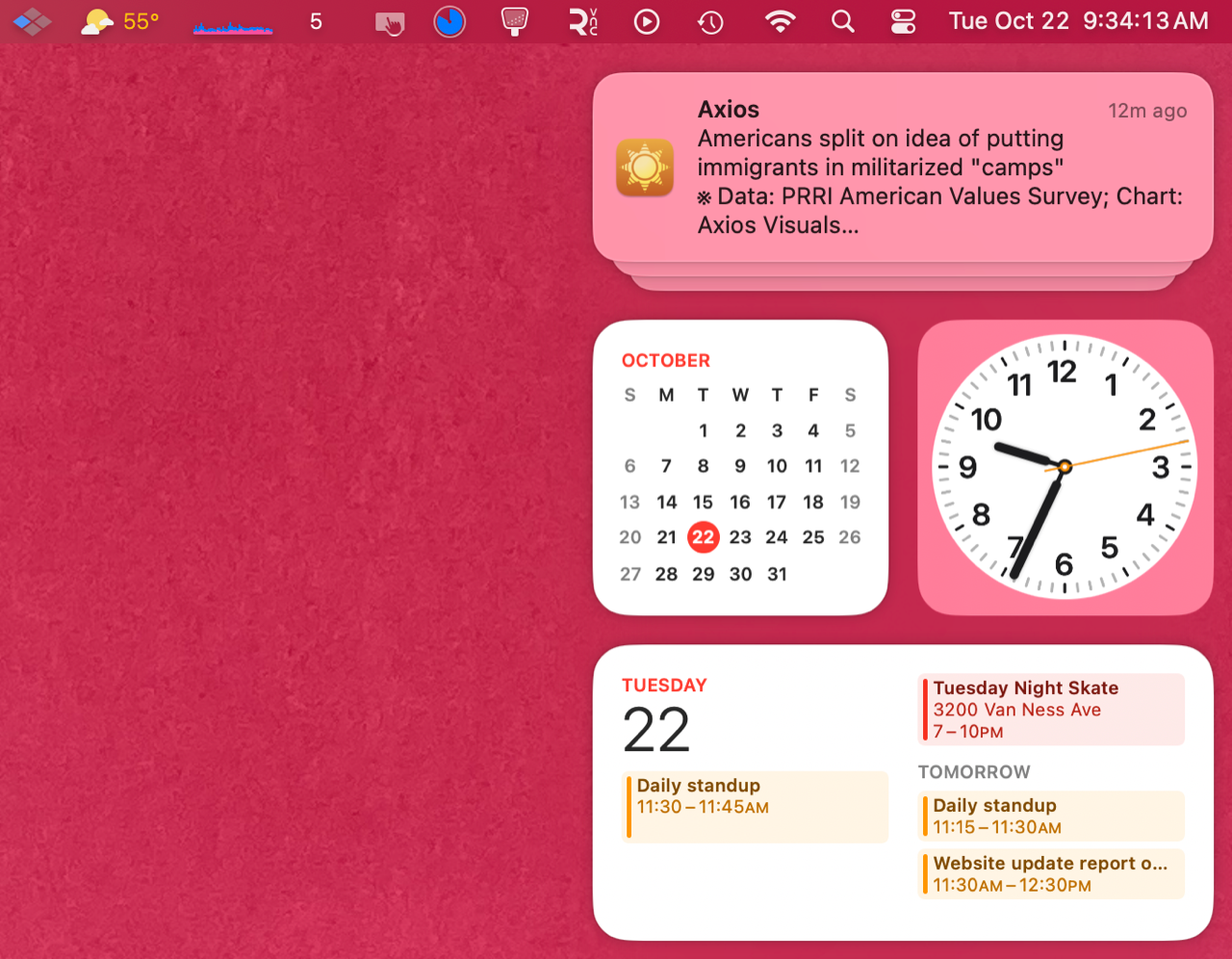
If you have any ideas you’d like to see on macOS, feel free to post an idea on the NewsBlur Forum.
Coming up soon are the discover feeds feature, where you can see related feeds based purely on semantic similarity (and not based on mined usage data), as well as real-time updates to the macOS app similar to the dashboard on the web.
-
The Grid view is now on iOS. Read stories with large thumbnails in a magazine-like format, where you can see a customizable number of story previews at once. Works beautifully for both iPhone and iPad.
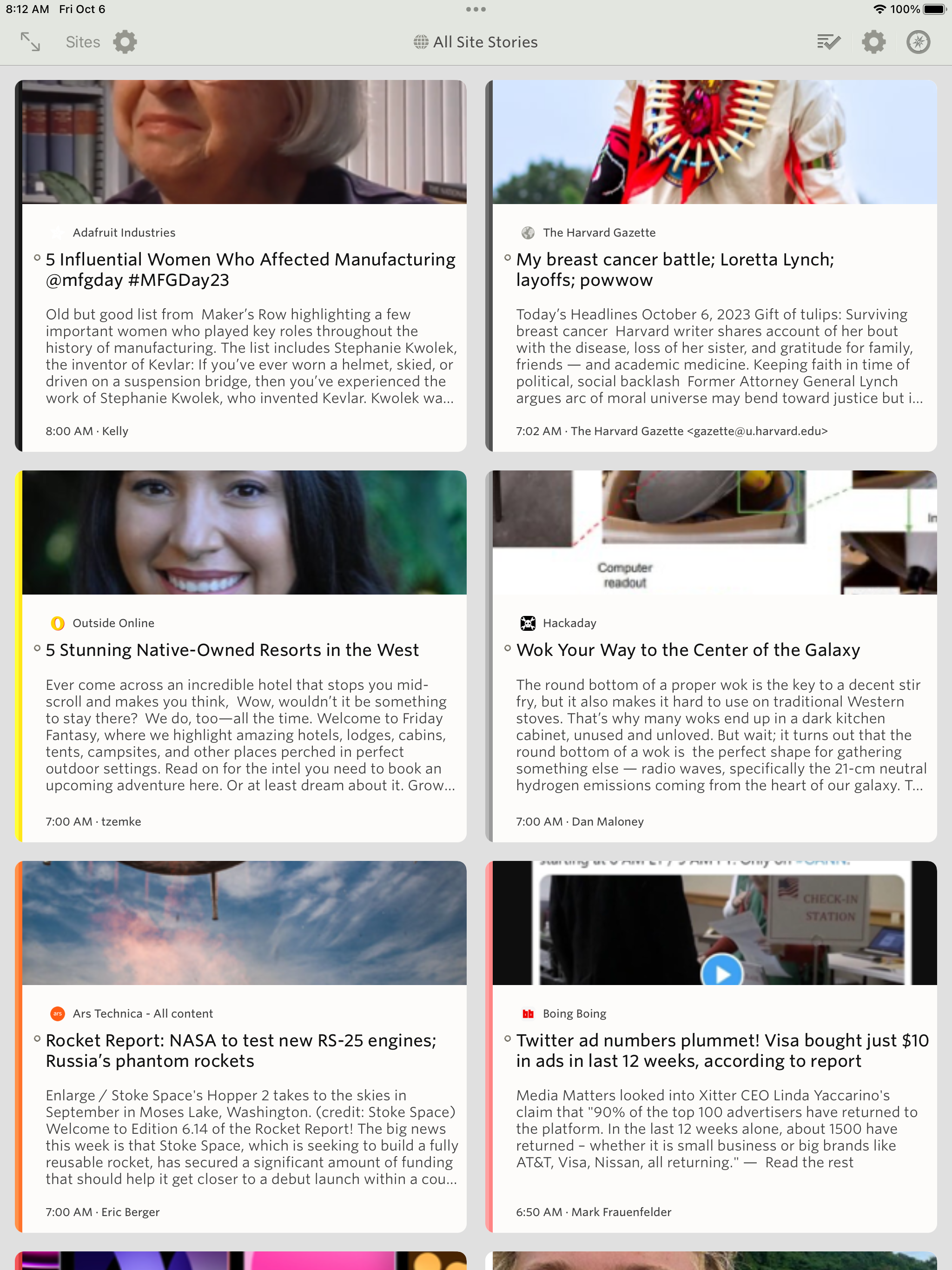
Just like on the web, you can customize how many stories you see and how large each story is, giving you the freedom to read stories with large thumbnails or small image previews.
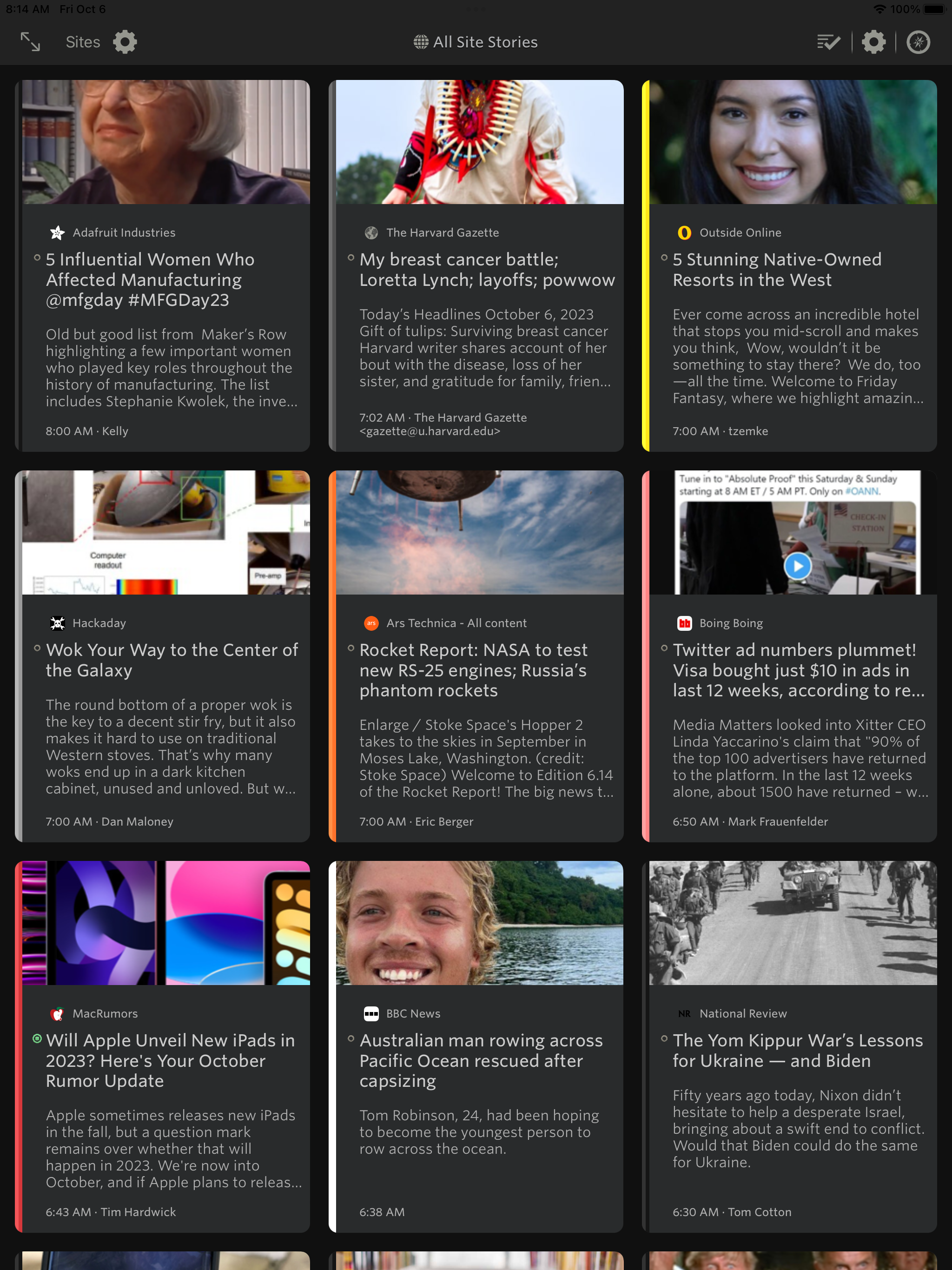
It even works on iPhone!

If you have any other ideas you’d like to see on iPad and iPhone, feel free to post an idea on the NewsBlur Forum.
This is a huge release and has been a year in the making. Coming up soon: a new Mac app and intelligent feed discovery.
-
For $99/year every story from every site you subscribe to will stay in NewsBlur’s archive. This new premium tier also allows you to mark any story as unread as well as choose when stories are automatically marked as read. You can now have full control of your story archive, letting you search, share, and read stories forever without having to worry about them being deleted.
The NewsBlur Premium Archive subscription offers you the following:
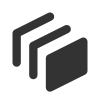 Everything in the premium subscription, of course
Everything in the premium subscription, of course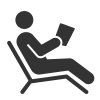 Choose when stories are automatically marked as read
Choose when stories are automatically marked as read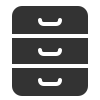 Every story from every site is archived and searchable forever
Every story from every site is archived and searchable forever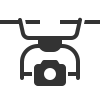 Feeds that support paging are back-filled in for a complete archive
Feeds that support paging are back-filled in for a complete archive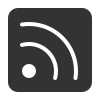 Export trained stories from folders as RSS feeds
Export trained stories from folders as RSS feeds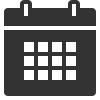 Stories can stay unread forever
Stories can stay unread forever
You can now enjoy a new preference for exactly when stories are marked as read:
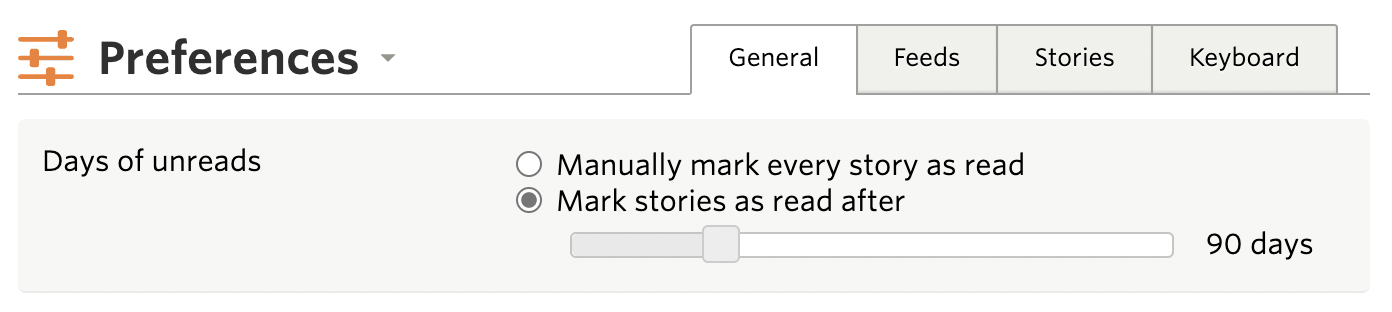
A technical note about the backfilling of your archive:
NewsBlur uses two techniques to retrieve older stories that are no longer in the RSS feed. The first strategy is to append `?page=2` and `?paged=2` to the RSS feed and seeing if we're about to blindly iterate through the blog's archive. For WordPress and a few other CMSs, this works great and gives us a full archive.
A second technique is to use RFC 5005, which supports links embedded inside the RSS feed to denote next and previous pages of an archive.
NewsBlur attempts all of these techniques on every single feed you’ve subscribed to, and when it’s done backfilling stories, you’ll receive an email showing you how big your archive grew during this backfill process.
The launch of the new Premium Archive subscription tier also contains the 2022 redesign, which includes a new dashboard layout, a refreshed design for story titles and feed title, and all new icons.
Here’s a screenshot that’s only possible with the new premium archive, complete with backfilled blog post from the year 2000, ready to be marked as unread.
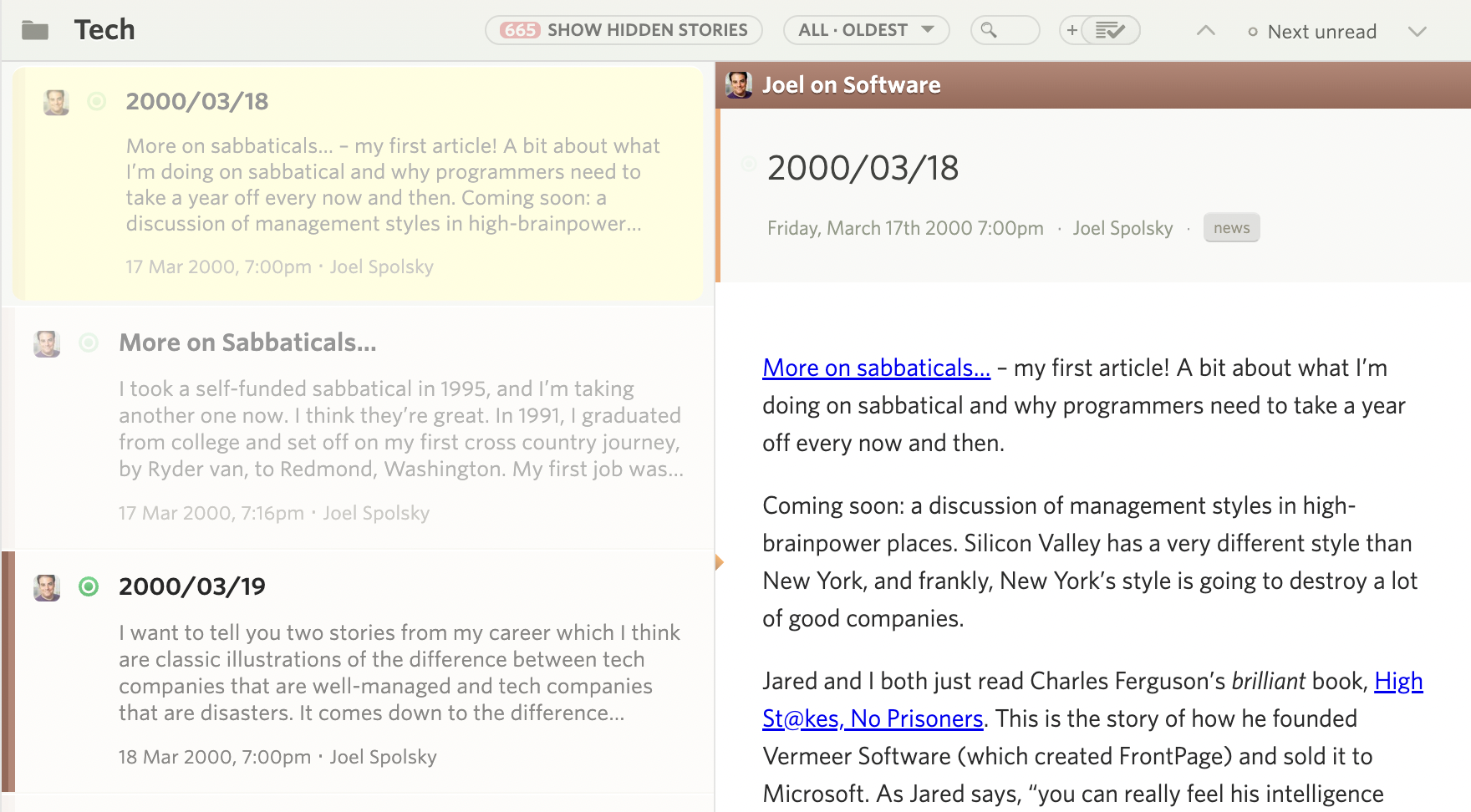
How’s that for an archive?
-
The launch of the new Premium Archive subscription tier also includes the 2022 redesign. You’ll see a third dashboard layout which stretches out your dashboard rivers across the width of the screen.
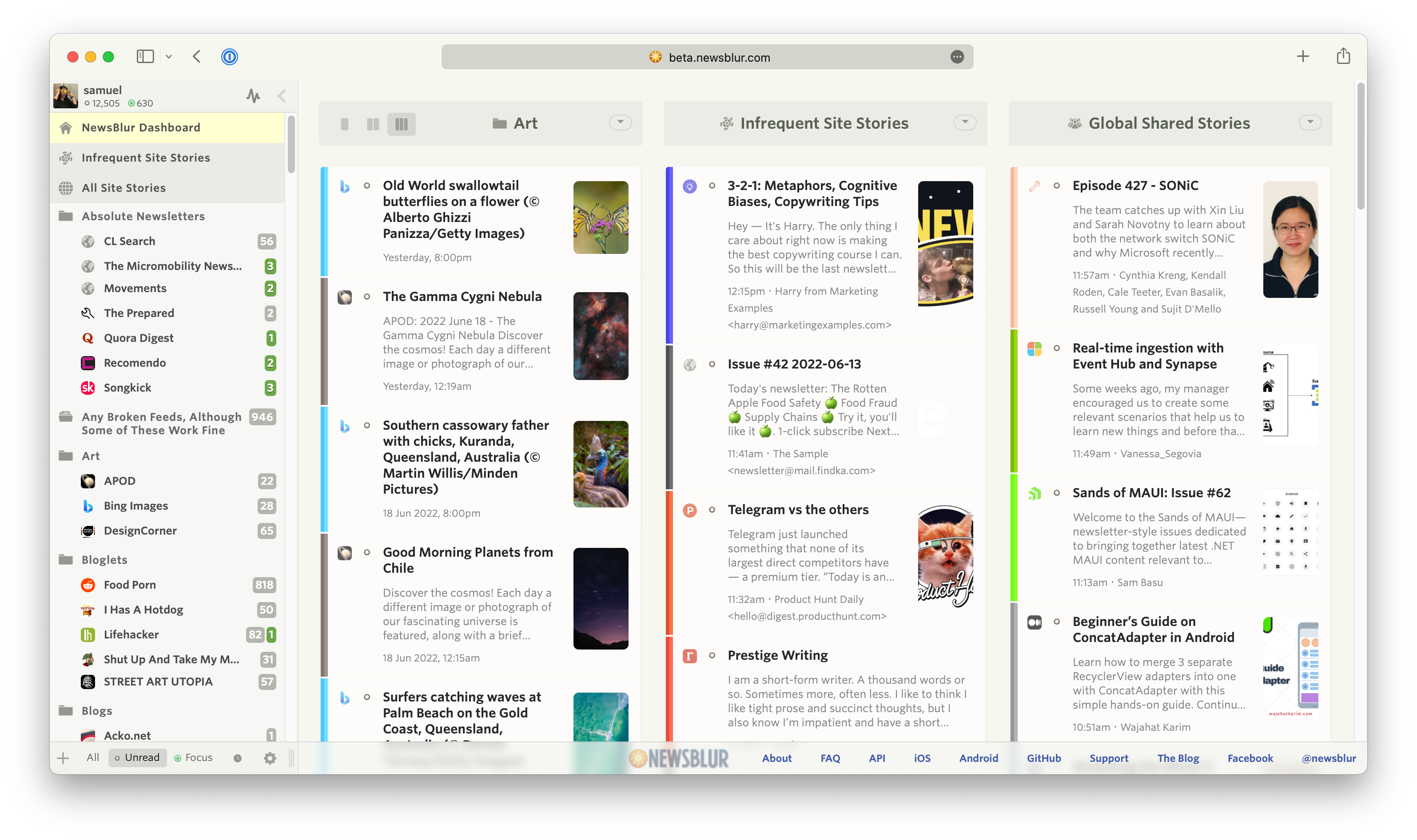
The latest redesign style has more accomodations for spacing and padding around each story title element. The result is a cleaner story title with easier to read headlines. The author has been moved and restyled to be next to the story date. Favicons and unread status indicators have been swapped, and font sizes, colors, and weights have been adjusted.

If you find the interface to be too airy, there is a setting in the main Manage menu allowing you to switch between Comfortable and Compact. The compact interface is denser than before, giving power users a highly detailed view.
Transitions have also been added to help you feel the difference. And there are new animations during many of the transitions that accompany changing settings.
And lastly, this redesign comes with a suite of all new icons. The goal with this icon redesign is to bring a consistent weight to each icon as well as vectorize them with SVG so they look good at all resolutions.
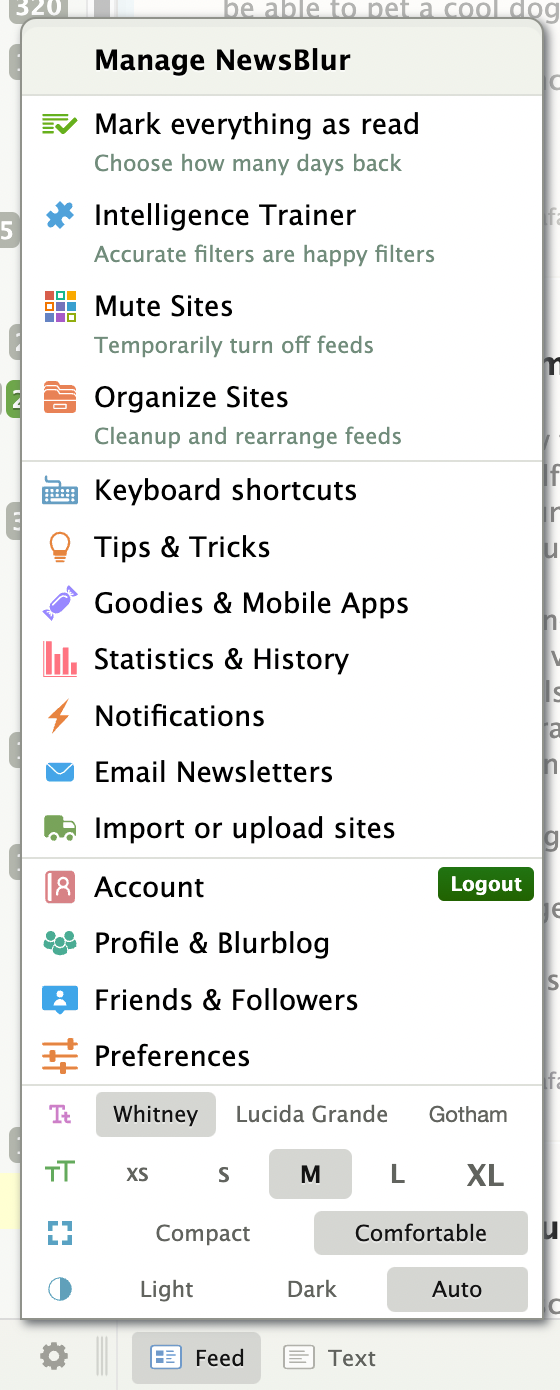
A notable icon change is the unread indicator, which now has different size icons for both unread stories and focus stories, giving focus stories more depth.
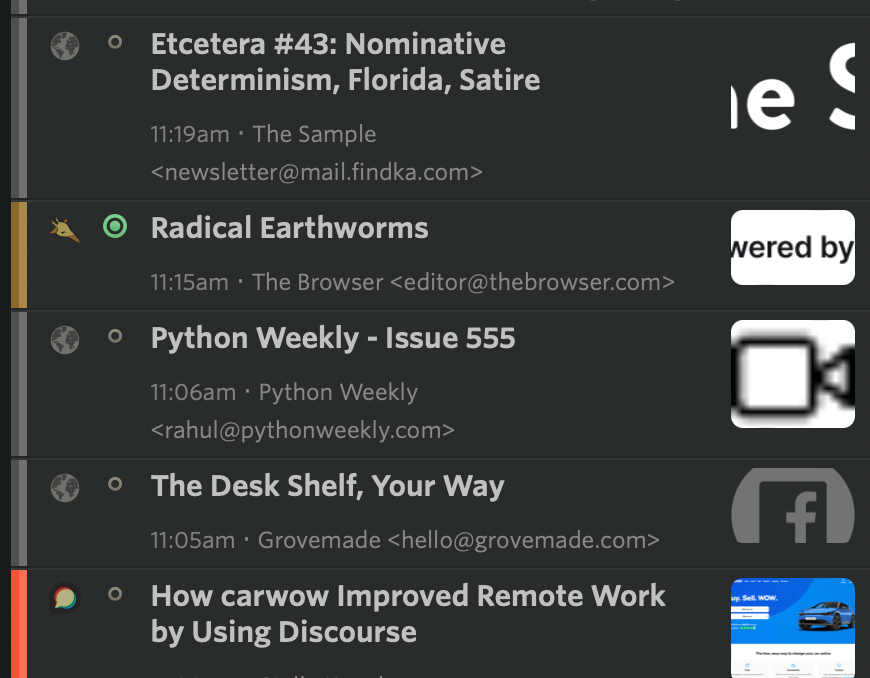
Here’s a screenshot that’s only possible with the new premium archive, complete with backfilled blog post from the year 2000, ready to be marked as unread.
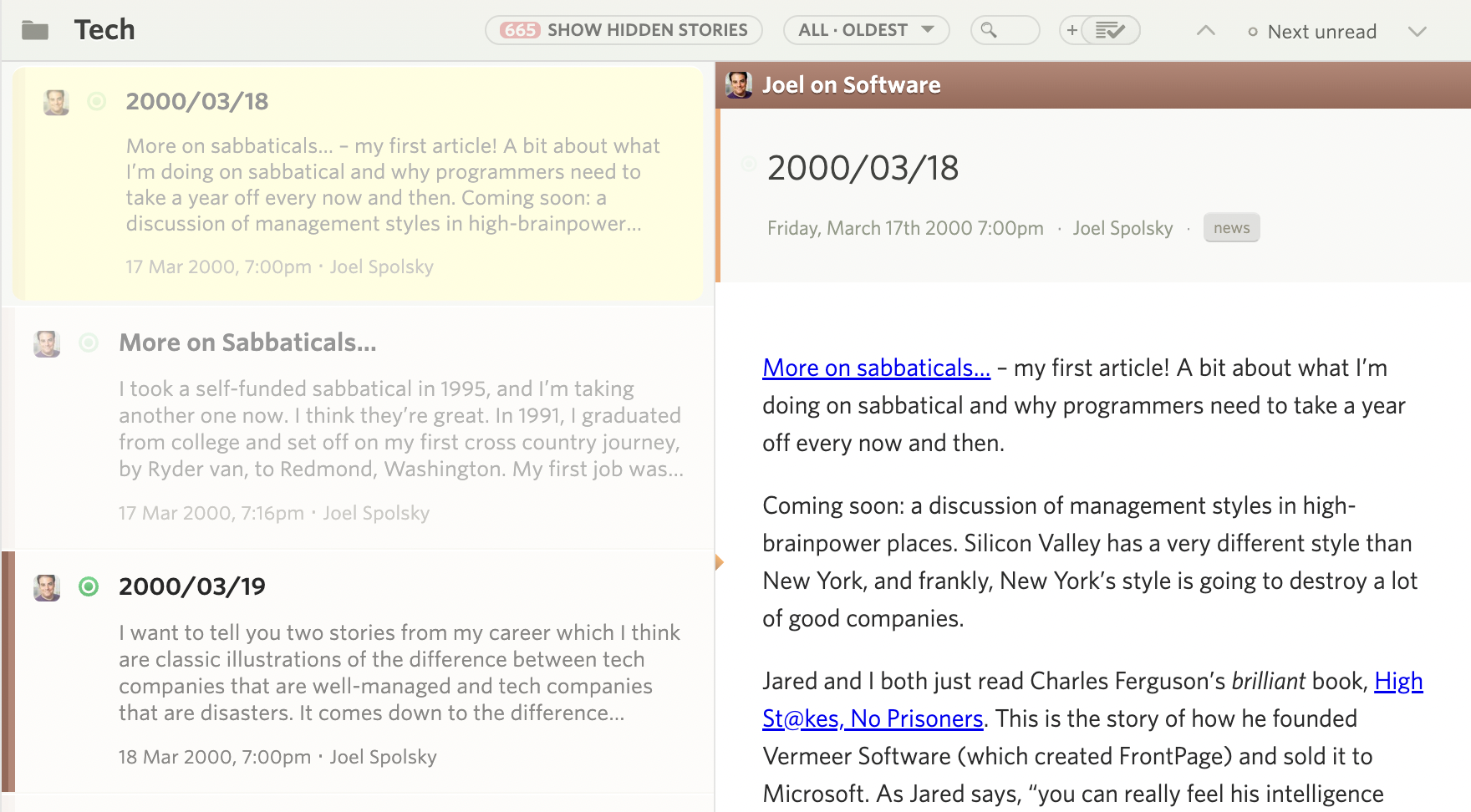
I tried to find every icon, so if you spot a dialog or menu that you’d like to see given some more love, reach out on the support forum.
-
We have a big update for you on iOS, complete with a redesigned layout engine. You’ll see this mostly on iPad, where you can now interactively swipe between panes, customize how many panes you see, and even customize where the story titles are on the screen relative to the story content.
Let’s take a look at all of the new features, starting with the improved gesture-based layout engine for navigating between stories and feeds.
A whole bunch of new controls and customizations have been added to the settings menu in the story titles menu, which is where you can find these new options for 2-column/3-column/full screen view panes.
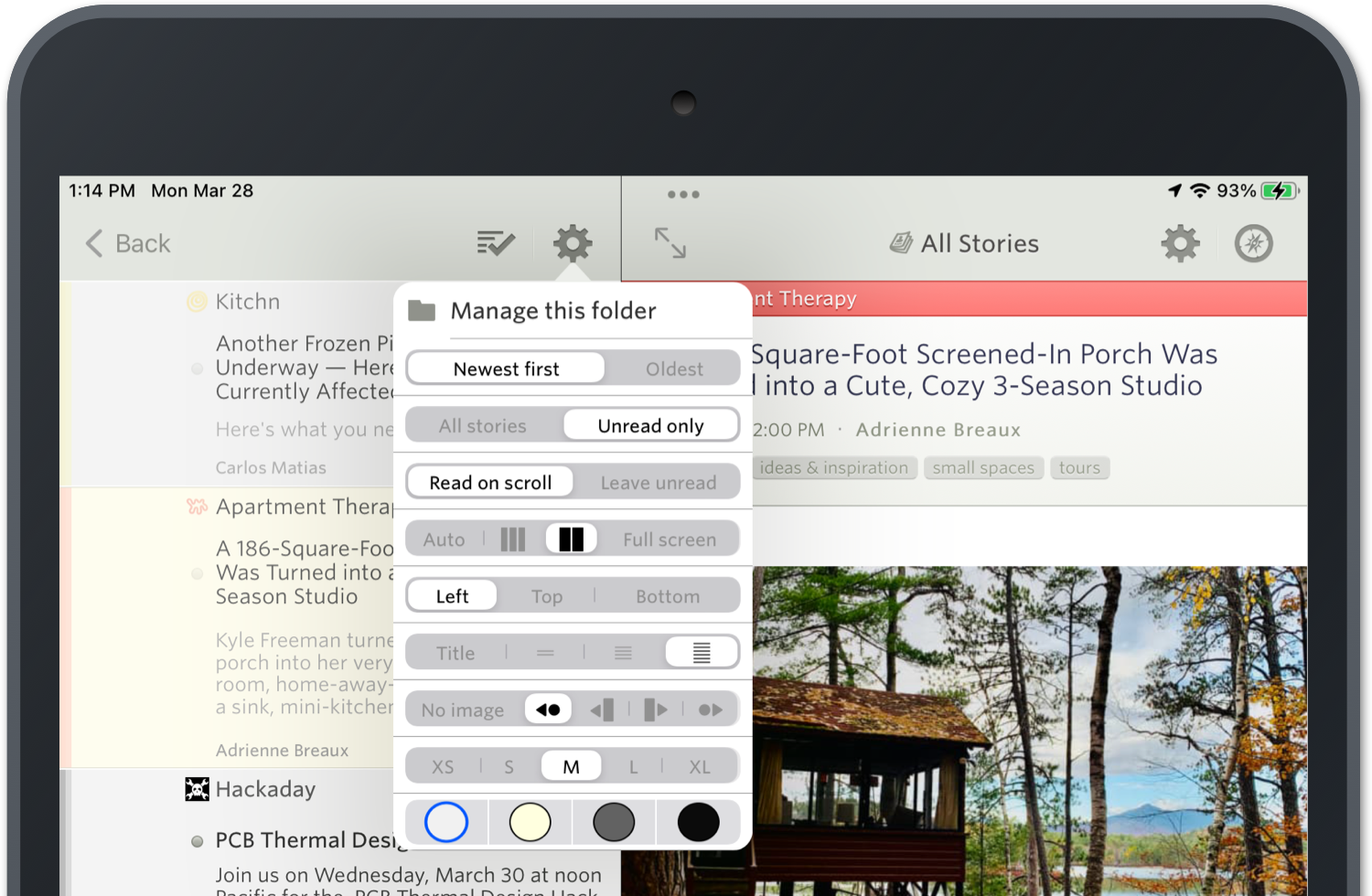
There’s also a new homescreen widget for showing 3-6 stories on your dashboard.
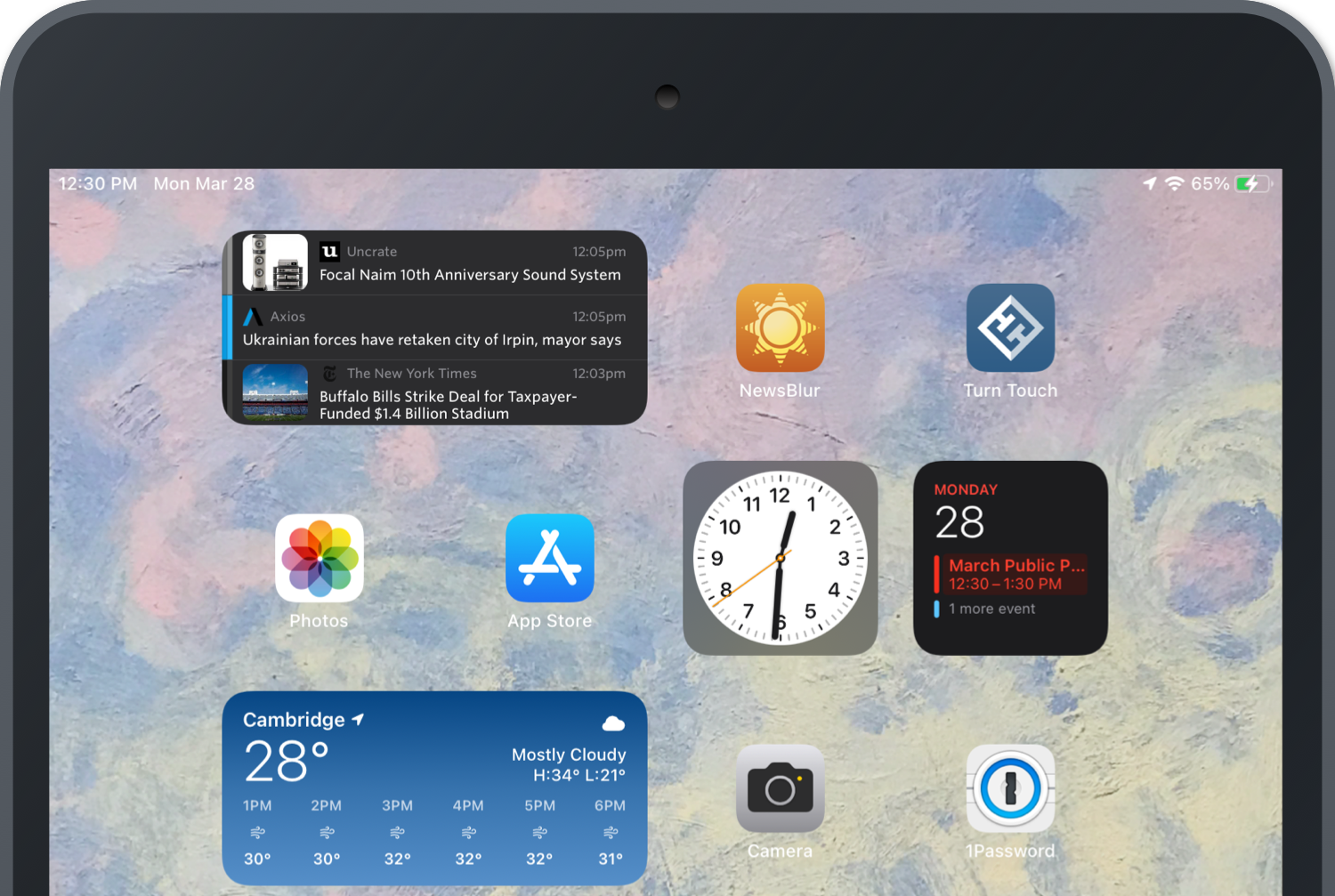
You can also expect to find feature parity with Android and the web when it comes to the new image preview and content preview options for story titles.
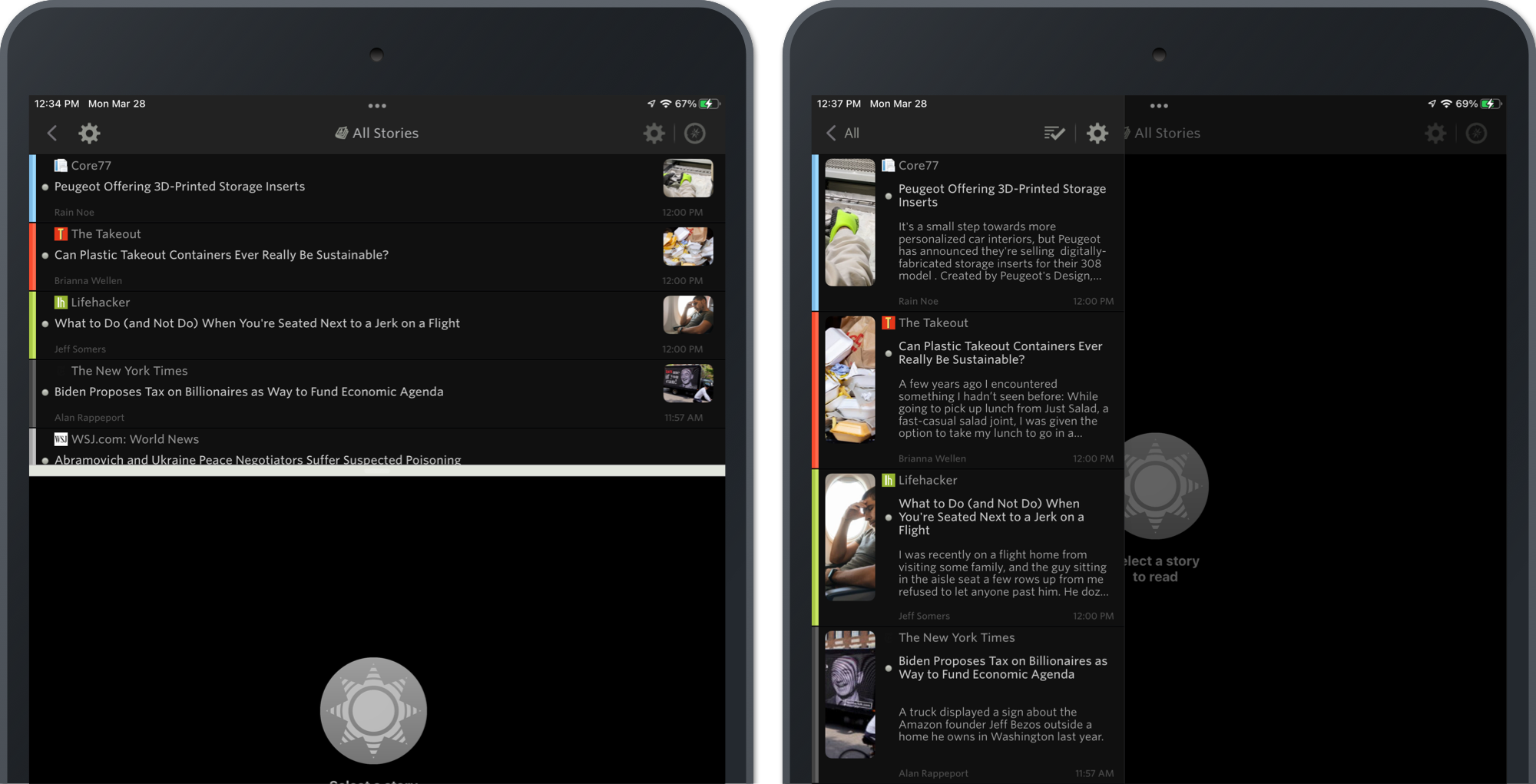
You can now save stories and subscribe to feeds from other apps using the NewsBlur Share extension. This includes your saved story tags and associated counts.

This release also contains numerous improvements, subtle refinements, and assorted fixed bugs.
If you have any ideas for how you would like to see the iPad and iPhone app improved, please post ideas to the NewsBlur Forum. I’m all ears and would love to prioritize improvements or changes that create a better mobile reading experience.
-
Here’s a nice feature that brings a new perspective to your stories. It’s called the Magazine view and features larger images, longer story content previews, and improved legibility of text.
Take a look and see how the Magazine view shwocases stories in a new way:

The Magazine view is also customizable. By default, fonts are a bit larger in the Magazine view. You can still change font sizes as well as customize the position and size of the image preview. There is also a control for how long the story content previews are, all found inside the Style popover.

And in dark mode, these customizations show how tailored you can make NewsBlur look.

You can access the new Magazine view next to the other story title view layouts.

The Grid view also features improvements to the story content preview. New lines are now preserved in both Magazine and Grid views, so you can capture a bit of longer form stories without opening them up.
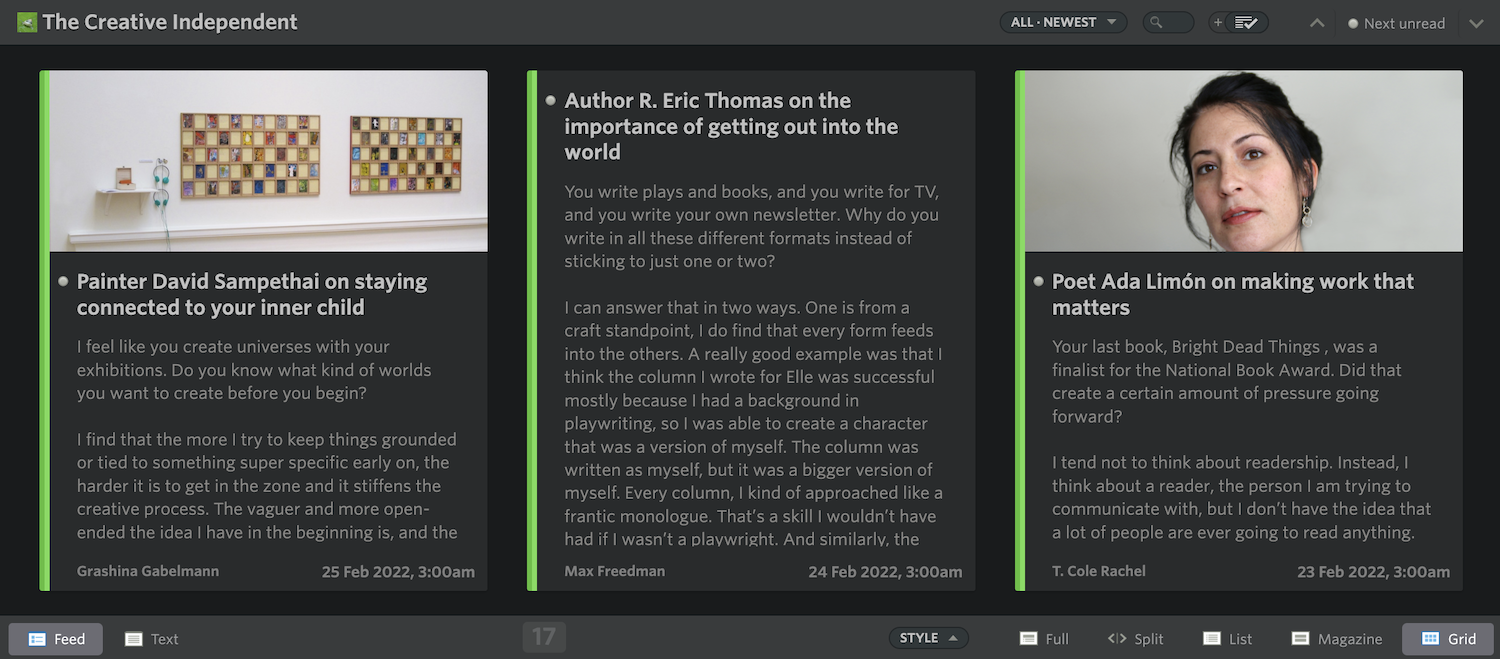
Also included are some backend changes to how YouTube videos thumbnail are found, so you should see even more image previews in your feeds.
-
This past year we’ve focused on maintenance and improving quality behind the scenes. It just so happens that the urge to clean is so strong that this work extended to the front-end. After months of work, today we’re launching a redesigned NewsBlur for all three platforms: on the web, on iOS, and on Android. There’s a lot that’s new. And what better day to launch a redesign than on the ninth anniversary of the sunset of Google Reader.
To start, let’s take a look below at the redesigned NewsBlur.
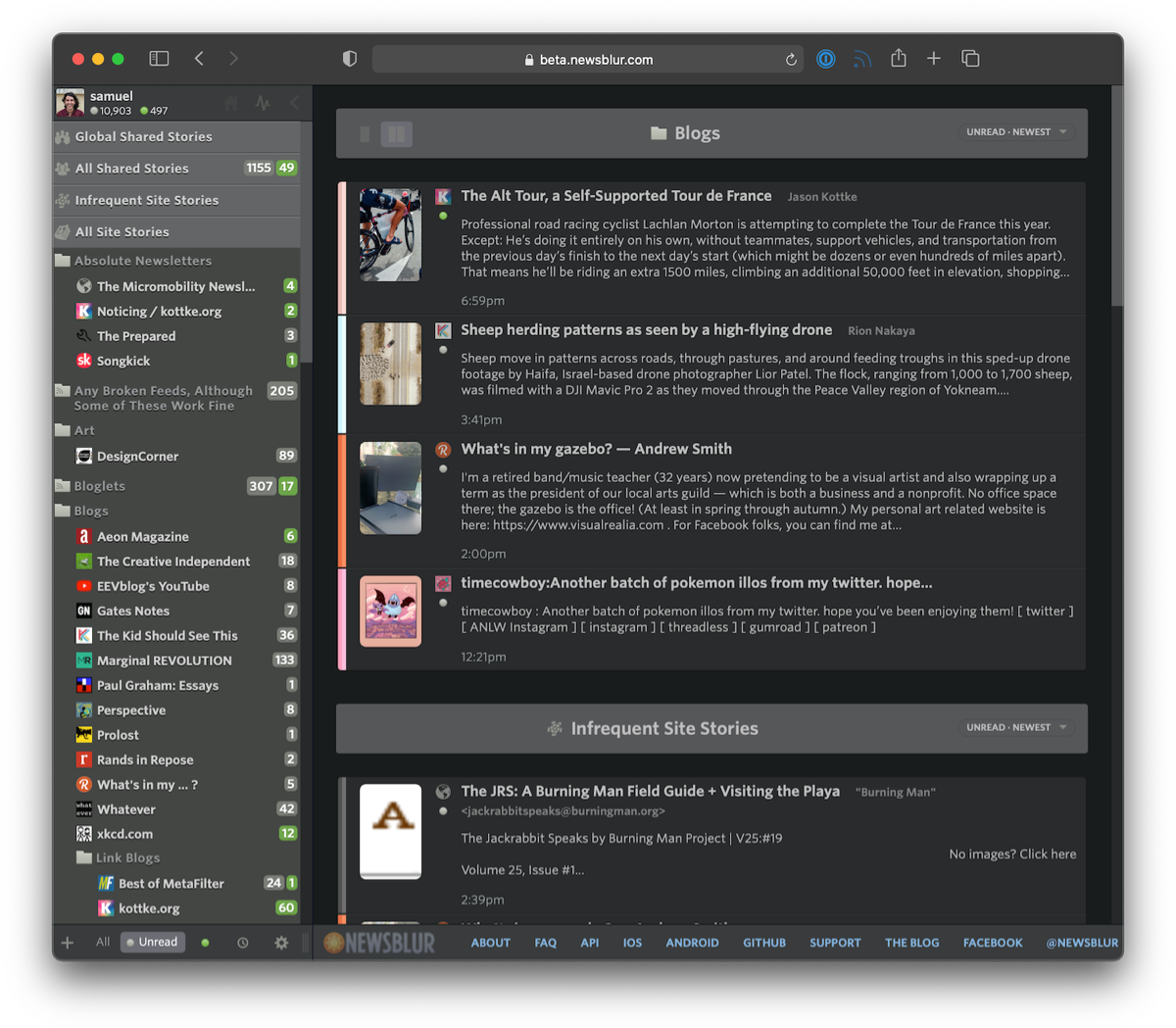
Loads of new features:
- The dashboard now has multiple, customizable rivers of news
- Image previews are now customizable by size and layout
- Story previews are also customizable by length
- Images are now full bleed on the web (edge-to-edge)
- Controls have been re-styled and made more accessible
- Sizes, spaces, and text have all been tweaked for a more legible read
- Upgraded backend: Python 2 to Python 3, latest Django and libraries, containerized infrastructure
- Both Android and iOS apps have been updated with the new design
Those multiple rivers come in handy when you want to follow different interests at a glance. You can of course change which individual feeds or folders is loaded, letting you focus on saved searches, infrequent stories, a single feed, or everything you’re subscribed to.
Below you can see the design in action. Notice how easy it is to change where the image preview is located as well as adjust the number of lines of story text to show.
The reading experience itself has also seen improvement. Full bleed images have been ported over from iOS to both Android and the web. This means that images will now run edge-to-edge. And the controls at the top and bottom of the web app have been restyled to be easier to understand at a quick glance.
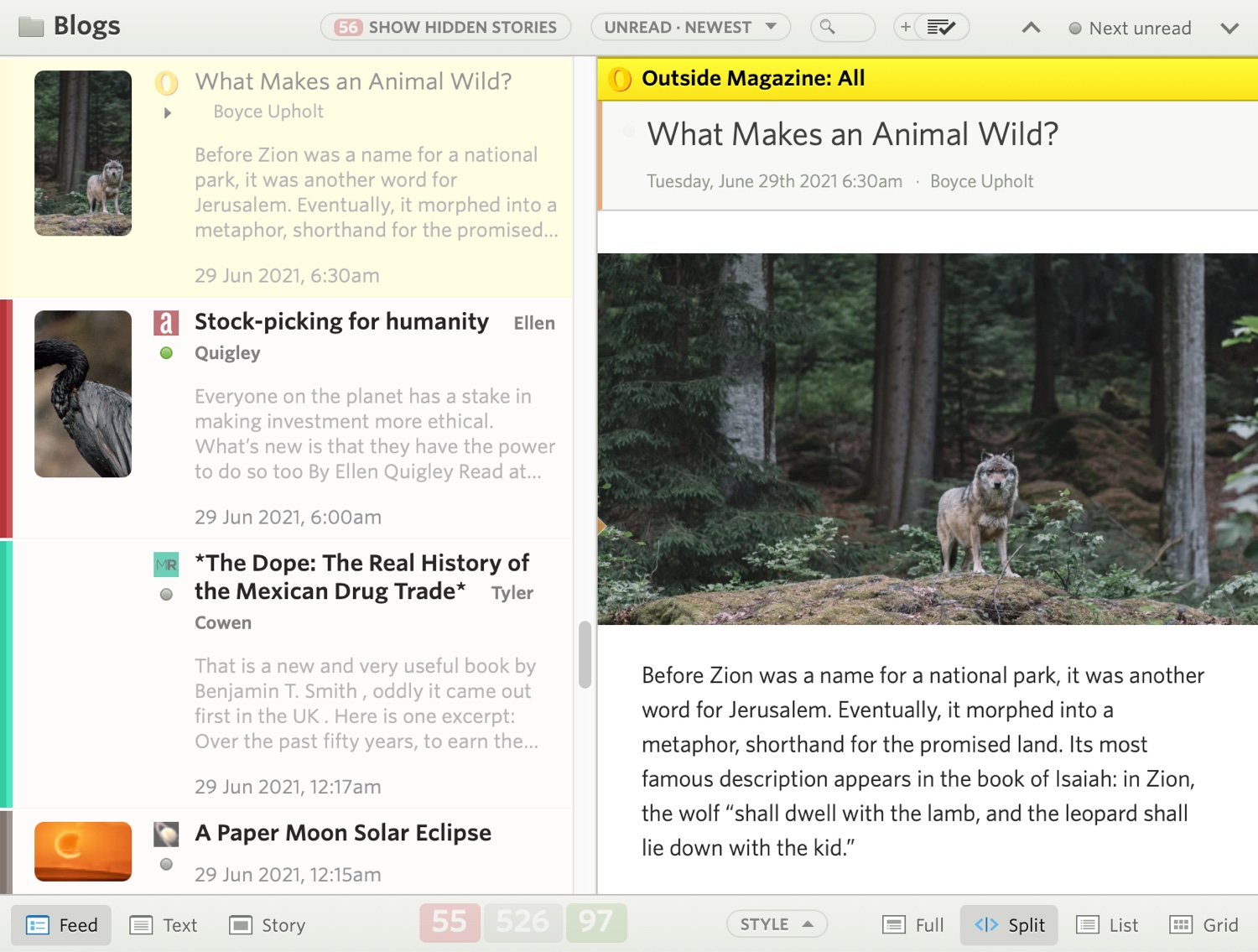
There’s many ways to adjust story titles to fit. Pack them in dense or offer titles room to breathe.
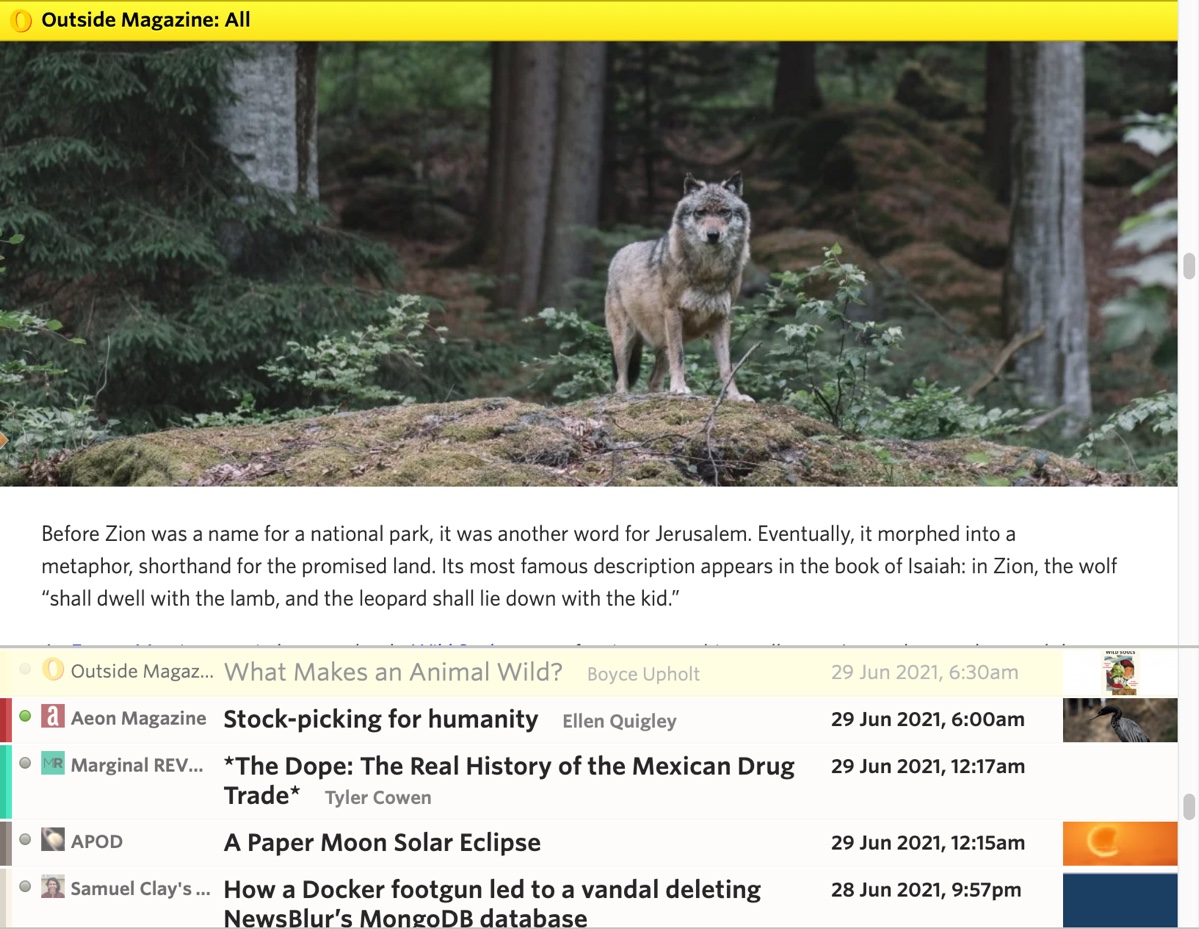
The redesign has also come to both of the official Android and iOS apps. Right now both are in beta testing, but you can join the iOS TestFlight or the Android beta.
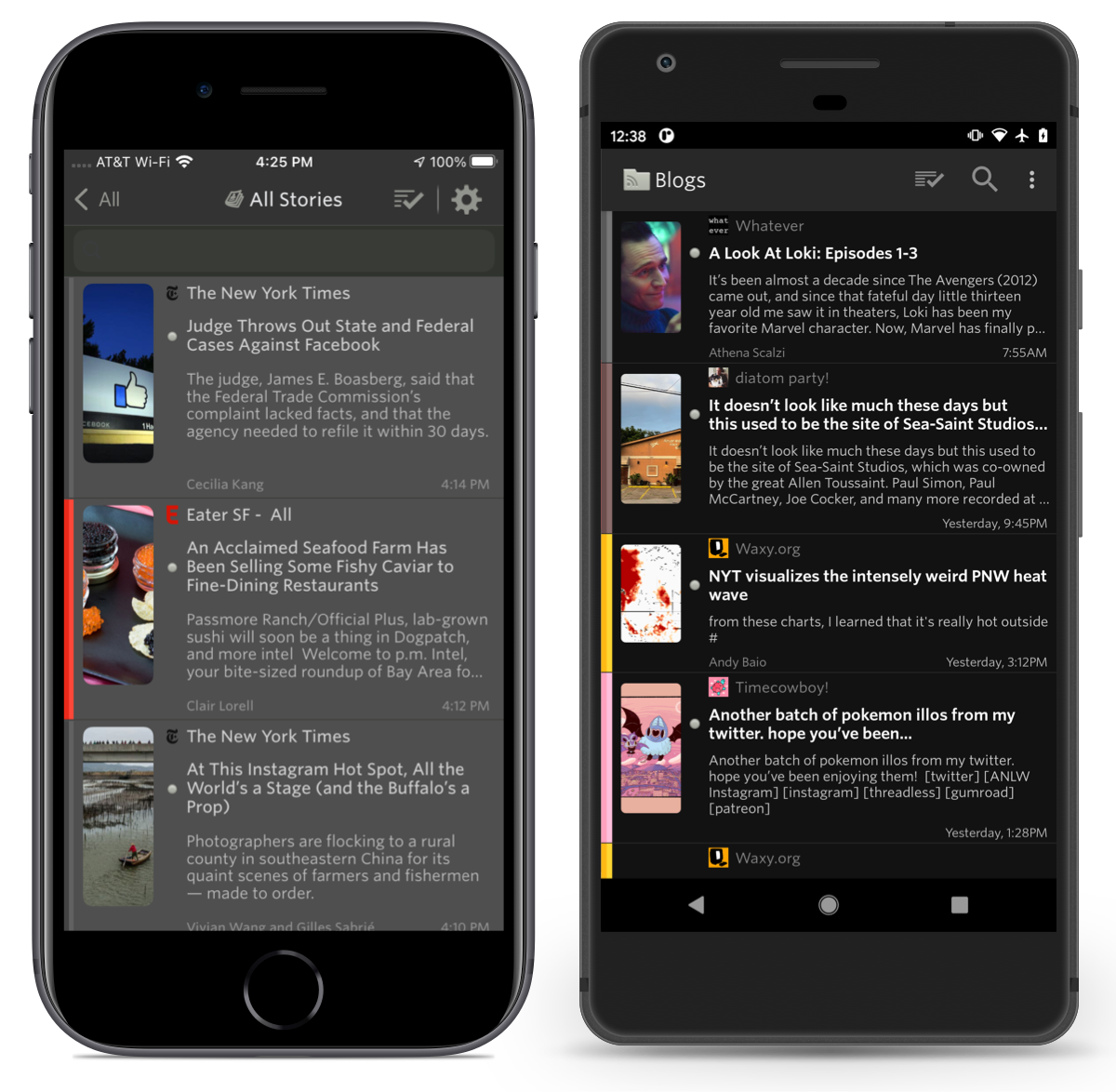
This whole redesign weighs in at a whopping 1,316 commits, which you can view on GitHub. Much of the work that took place here involves upgrading from Python 2 to Python 3 and containerizing everything with Docker. In a few weeks, we’ll post a technical writeup of what those backend changes are and how you can now run a local version of NewsBlur on your own computer with a single line of code. For those that want to run their own private instance of NewsBlur, that line of code is
make nband instructions are found on the repo.If you’ve enjoyed using NewsBlur and are a fan of this grand redesign, please take a moment to share on social media that you read your news with the help of NewsBlur.
subscribe via RSS
